Top 10 Insane OnePlus Hacks presented by Amazon.in | Cool OnePlus 5 and OnePlus 3T Hacks and Feature
- Invincible & Amazon.in
- Nov 10, 2017
- 6 min read
OnePlus is a big brand and moreover it, a brand which speaks openly and describe their device to everyone. That is why we have decided to show you some "Top 10 Insane OnePlus Hacks presented by Amazon.in" and will share the betterment to use it on your OnePlus.

OnePlus Deals with the Amazon for its Sale and that is why these Hacks are derived from Amazon.in. These Cool OnePlus 5 and OnePlus 3T Hacks and Features: OnePlus 5 OnePlus 3T which are the top sellers by the 1+ Lets set-up the mood and let's start Hacking OnePlus!
OnePlus 3T Hacks:

1.Double tapping on your home button will switch on your camera. If this option is not switched on, you can enable it in your settings.

2.In the Oxygen OS, you have the option to assign two secondary functions the three capacitive keys. These functions can be launched by either a long-press or a quick double tap on the key. These functions include being able to open recent apps, launch the search assistant, turn off the screen, open up the camera, open your shelf, access your last used app and do a voice search.

3.The OnePlus 3T allows you to save your photos in RAW format which are lossless image files from the camera sensor that includes lots of details which can be used in post-processing to get great shots. To access this, select the settings to tab in your camera options.

4.In the OnePlus 3T, by default, the left capacitive button is to go back, and the right capacitive button opens recent apps. However, if you prefer to have it the other way around, you can choose to swap the buttons.

5.Above the volume buttons is a three-way alert slider that allows you to screen the notifications to your phone depending on your mood. Sliding it all the way up prevents any notifications from coming through, the halfway positions allow priority notifications (from approved contacts, alarms etc.) and all the way down permits all notifications.

6.If you engage in long-format reading on your mobile, save power by reading in invert-colors mode. This will switch your white background to black and will consume less battery.

7.By long-tapping on an open section of your home screen, you can access the customization feature which allows you to disable your shelf view if it’s not needed. You can also make the google search bar translucent, modify icon size to your preference and choose how many apps are lined up in the app drawer.

8.Swipe left to right on the camera interface to enable the manual mode on your camera. Using this setting, you can manually change the ISO, exposure, white balance and the focus. The manual mode also allows you to set separate focal and exposure points for your photos.

9.The Proximity Wake feature allows you to take a quick look at your date, time and unseen notifications without needing to unlock your phone. You can also use the Ambient display option which momentarily wakes up the device’s black display when you receive a notification.

10.You can launch individual apps or other functions from your lock screen by enabling gestures for them. You can individually enable the gestures to launch your camera (drawing an O), switch on your flashlight (drawing a V), play music (with a two-finger swipe), skip music tracks forward or back (by drawing either a < or >).

1.The three-point alert slider on the left side of the OnePlus5 allows you to control the number of notifications you receive. If you do not want to receive any notifications slide to the top, keep it to the middle if you want to receive notifications from just a few apps and if you want to receive all notifications slide it to the bottom.

2.Customize the Do Not Disturb option by going to settings > alert slider > Do not Disturb and allow select contacts to call you even in DND mode.

3.Here is a device that you can practically control with your gestures. You can start the camera by double tapping the power button on the right. In most probability, your device would have come with this feature enabled but if it is not going to Settings > Buttons and enable “Press Power button twice for camera” You can also enable “quick capture” to allow the camera to take a picture by double tapping on the power button. For this open the camera app > open the sidebar menu > click on settings and enable quick capture. You can also make your phone wake up by lifting it. Go to Display settings and enable “Lift up display”. Note, that this only works if “Ambient Display” is enabled as well. You can also enable flip to mute, wake on double tap, pause music with two fingered screen swipe and take screenshots by swiping down using three fingers. Head to Settings > Gesture and enable the ones you want.

4.Yes! That’s correct. You can have your name as a watermark on all the pictures you take with your One Plus 5. Go to Camera > Sidebar menu> settings > Shot with a OnePlus watermark. This enables the watermark such that all pictures will have “Shot on OnePlus” written on it. To customize, add your name to the field available. What this does is extend the watermark to say “Shot on OnePlus by <Your Name>”

5.The reading mode on the One Plus 5 is a blessing for readers. It alters the color temperature of the screen to allow comfortable reading. It’s an offset of the night mode feature but you can specify the apps where you want reading mode to kick in. To enable this Go to Settings > Display and select Reading mode. You can enable it for all apps or you can select the apps you want this mode to work on.

6.Perfect for minimalists. Those that like their screen clear of any unwanted icons. One Plus 5 comes with Oxygen OS that allows you to only display the icons that you want. Go to Settings > Status Bar > Icon Manager. Disable the icons that you want to keep away from your home screen.

7.The One Plus 5 comes with a Shelf feature that allows you to organize all your apps in one place. Swipe right from your home screen to the Shelf and add all your important or most used widgets here. Tap on the ‘+’ icon on the bottom right to add new widgets to the shelf. To rearrange the order press and hold until it pops and then drags it to place in the order you want. To remove a widget, tap an hold and then tap the cross icon. If you don’t like the Shelf, there is a way to remove it entirely too. Go to Home Screen > tap and hold the wallpaper > Settings > Disable Shelf.

8.Why should your home screen look the same as someone else’s? Have fun with the layout of your home screen by changing the shape of the icons. Press and hold the wallpaper on your home screen > tap settings >click on Icon pack and then choose from three options OnePlus, Round and Square.

9.Oxygen OS allows you to assign more functions to the capacitive buttons. While the default function for each capacitive button is set, you can assign two more functions to each on long-press or quick double-tap. The functions could be turning off the home screen, calling Shelf, opening the camera etc. The list of functions can be seen in Settings > Buttons

10.We spoke about using gestures for screenshots, but this one is a winner too. The One Plus 5 allows you to take screenshots that can capture the entire length of the webpage instead of sending it in pieces. Start with the usual way of taking a screenshot by holding the power and volume down key simultaneously. When the preview appears tap on the icon at the bottom and the page starts scrolling down while the phone automatically captures the whole page.
Surprise!-Open the preinstalled calculator and type in “1+=”. See what it did there?
This is a quick hit on all the Top 10 OnePlus Hacks for the most popular devices by One+. You can apply all of them on your device 1 by 1 according to the device you own. For more, you can Subscribe our Newsletter & can Follow us on Social Media. Don't forget to Share this Post with other OnePlus users in your Circle. -Thanks for Reading.










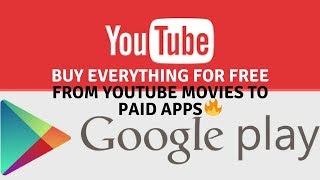



























Comments